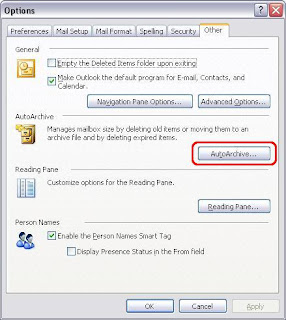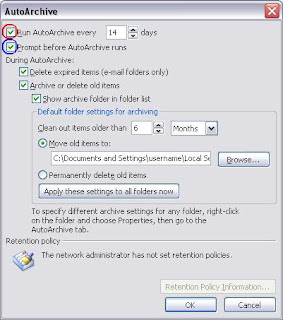This is about Microsoft Outlook email. I'll use Outlook 2003 as the example but others are similar.
To control archiving in Outlook, select Tools, Options, the "Other" tab, and click on AutoArchive:
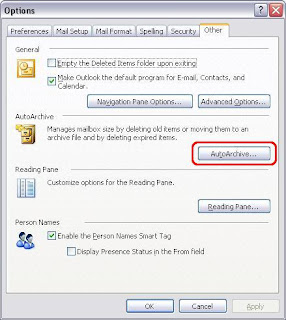
You'll see something like this:
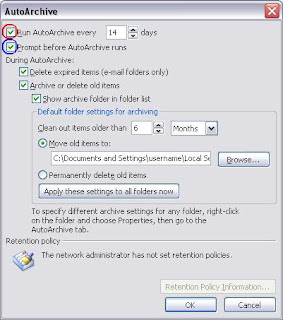
The checkbox I've circled in red turns AutoArchive on or off. If you don't want to AutoArchive (for example because it: is annoying, takes up processing power, or doesn't save a copy of any of your emails) untick the checkbox.
If the checkbox is ticked, your emails will be archived.
The other checkbox is the one I've circled in blue. That one determines whether Outlook tells you when it is AutoArchiving or not. The main benefit of being told is that you can say, "Not right now" if you're on a computationally challenged laptop and are already trying to get it to do stuff you need done.
Why Archive?
Mainly it is about moving old email out of the main Outlook .pst file so that Outlook has fewer things to look through when you ask it to find something. It also speeds up performance (a little) for other things too.
One benefit is that if your main Outlook file gets corrupted, you still have a chance that the email in your archive file is intact and readable.
What AutoArchive doesn't do is save a copy of any of your email. If you lose email in Outlook (e.g. deleted and emptied, had a disk fail, reinstalled Outlook over your existing email) it is gone. It is always a good idea to backup important files and many emails contain crucial information so that means email too.
SaveMail Pro is a good tool (by us) for backing up Outlook email. With all the features it has now, I think you'd have a hard time finding one that is better value for money.