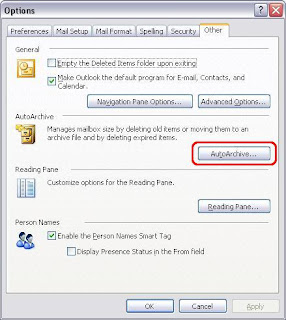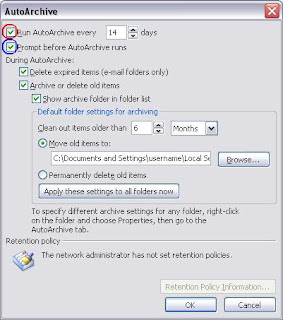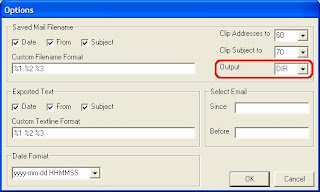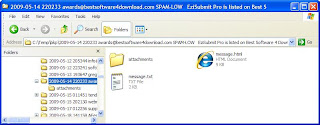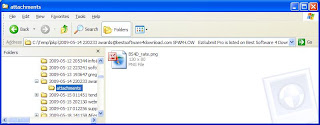So, you've written a fantastic shareware or freeware program that does great things. It is probably really useful and will bring some benefit to the world - even if it is only in a small niche. Thank you.
However, it is only useful if people know about it. If your software is shareware or freeware you probably meant others to use it. To use it they have to know about it. And if its shareware you probably want someone to buy it so you can feed the kids.
Okay. Where to from here? how do you make it all happen?
Cover the basics first.* You ought to
set up a website for your program or your business or you.
* You need to set up at least a few web pages on your site.
You must have at least one page describing your software program. "Contact Us" and "FAQ" (Frequently Asked Questions) pages are also good ones to add.
* Upload your software to your website.
* Create a 32x32 GIF icon file for your program.
You may have an icon already as part of your program. If so, odds are you'll need to convert this to a GIF file. (There are freeware programs that do this e.g. IcoFX). Upload the GIF to your website.
* Do a screen print of your program and upload this as a JPG file.
It ought to be a standard size like 640x480 or 800x600. You can use Paint to center a smaller screen print on a standard size canvas.
Now Get Your Software KnownStep 1. Get a copy of
PADGen from the Association of Shareware Professionals.
Step 2. Install it and fill in your company's details (or your details).
Step 3. Fill in your program's details.
Step 4. Build a PAD file for your program.
Step 5. Copy it to your website.
Step 6. Get a
PAD program to submit software to lots of software download sites and use it.
Step 7. Promote your software.
More InfoCheck out
Introduction to PAD file Submission Tools